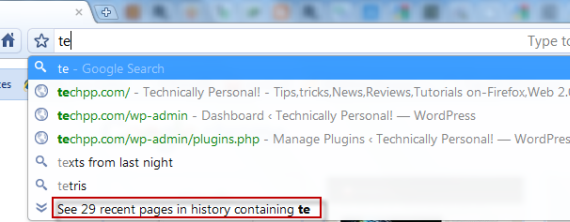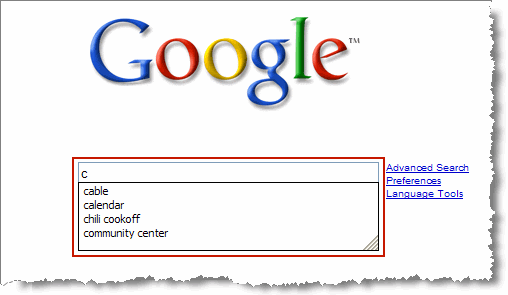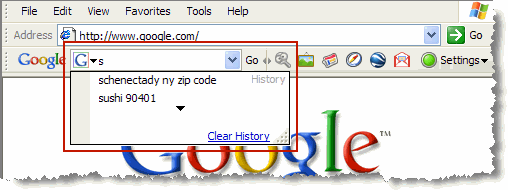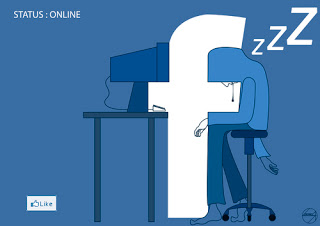
There is a simple trick by which you can know who is online on facebook when you are in offline mode.Just follow below steps.
1). Log in to your facebook account.
2). Turn off chat in your account.
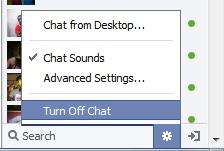
3) Go to this application page and install it.
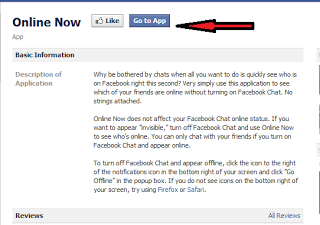

4) After install this application you able to show, who is online on facebook while you are offline on facebook account.
Now if you want to chat someone you can send him/her messages knowing that he/she is online.
.jpg)